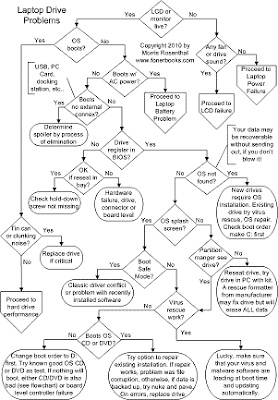Ports and Power Connector
Laptops are sometimes plagued by internal failure of the physical connectors, like the modem or network port seems to be detached within the case, making it tough to get a good connection, or the power connector solder joint to the board breaks. The only way to fix these problems is to open up the body of the laptop, determine exactly what has broken, and do your best to restore it to the original condition, rather than just kludging it. The problem with kludging anything in a notebook is that the tolerances are so tight that your kludge might fail as soon as you snap the case back together. When soldering anything on a laptop board, use a fine tip iron and don't gamble on overheating the board and stripping away circuitry. Use a decent solder sucker to quickly clean up the old solder rather than fooling around with copper wick, and if you get the feeling you're taking to long, just stop and let it all cool down before trying again.
Wireless Internet Connectivity
Modern laptops are all sold with built-in wireless adapters. Some power notebooks used by corporate road warriors will have powerful cellular adapters that connect the laptop to the Internet via the cell phone infrastructure, but the standard built in adapter is an IEEE 802.11b/g wireless transceiver that allows the laptop to connect to local wireless routers and access point within a hundred feet or so. The signal strength is proportional to both the distance between the router and the notebook, and the stuff inbetween, like doors, people, walls, etc. That said, the main hardware issue you'll run into with a wireless Internet connection is the wireless adapter in the laptop being switched off! The vast majority of the time, Internet connectivity problems will be due to operating system software settings or router security settings. The easiest way to troubleshoot whether your connectivity problem is dependent on your local network is to take the laptop somewhere else and try it.
Visits our Computer pheriperal and Cellular product by clicking here or Computer Products.